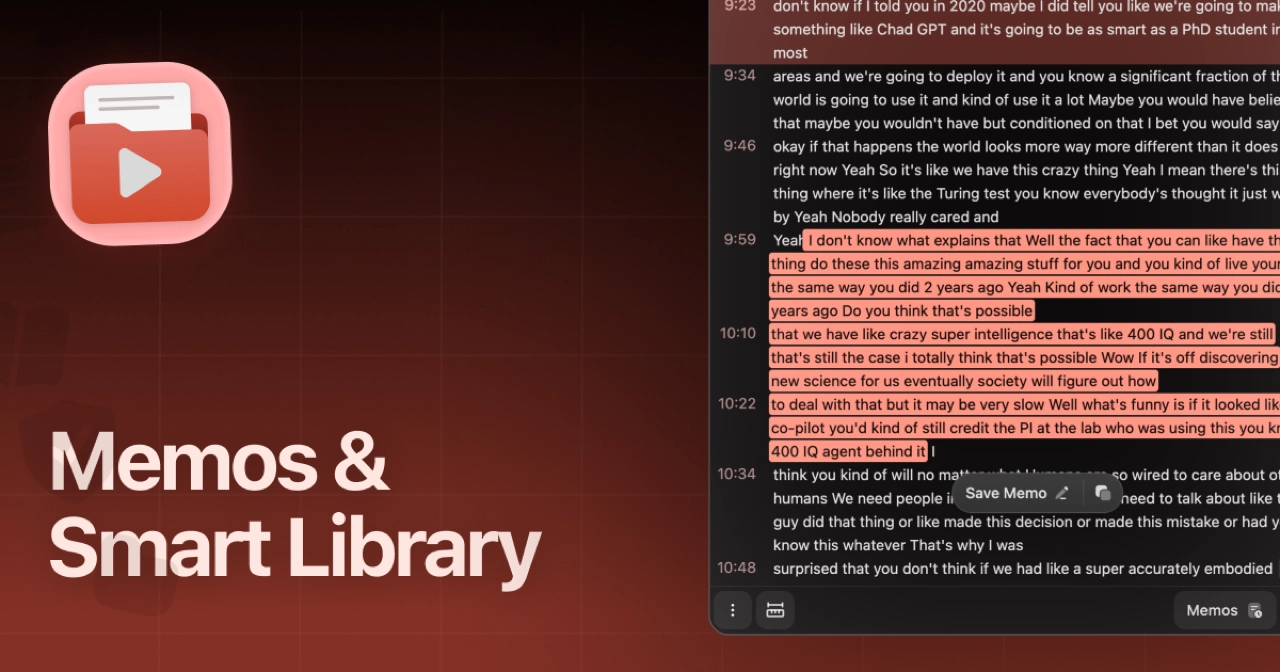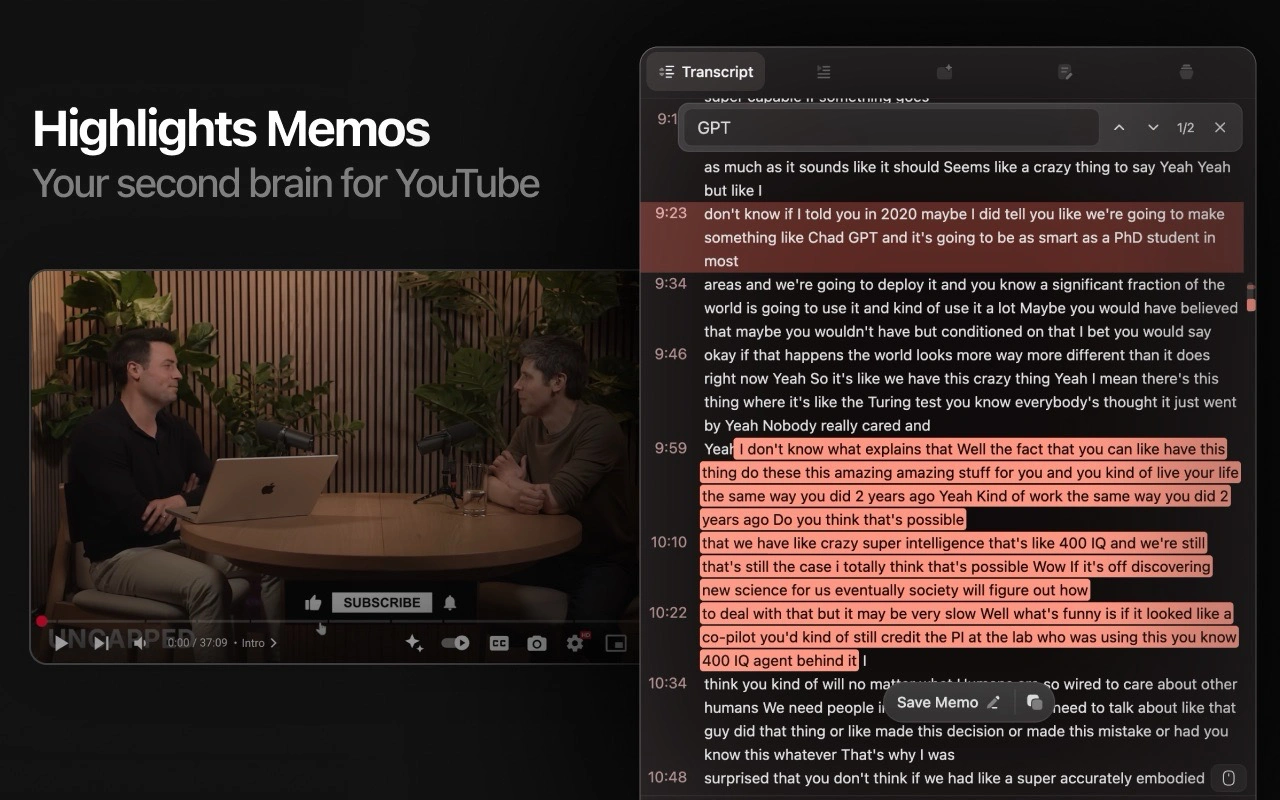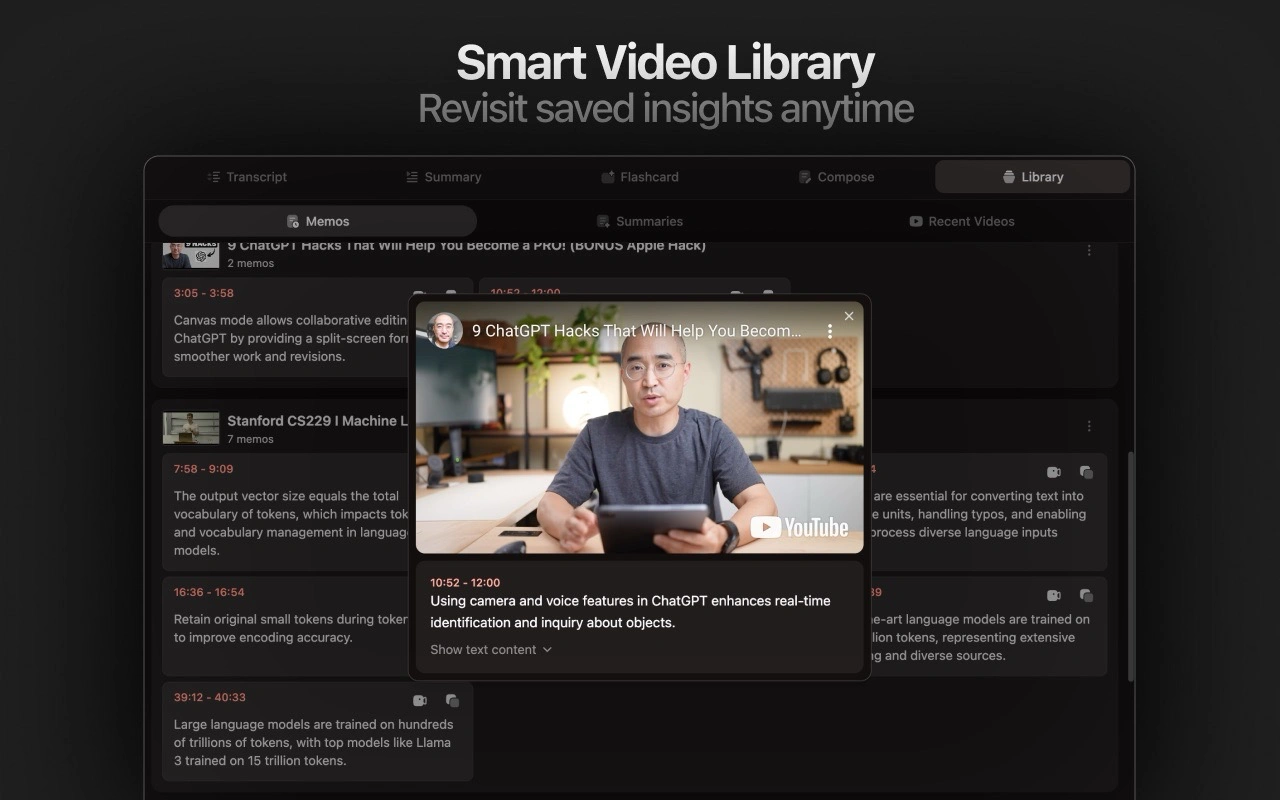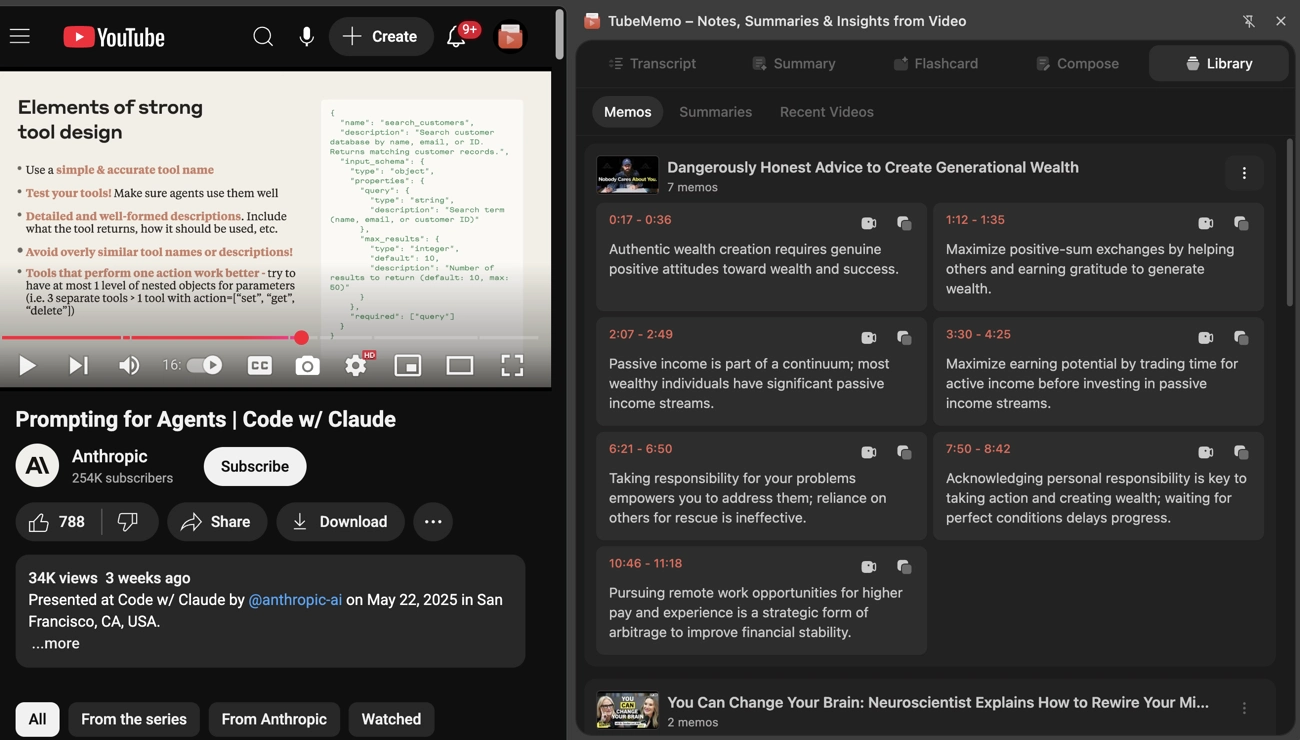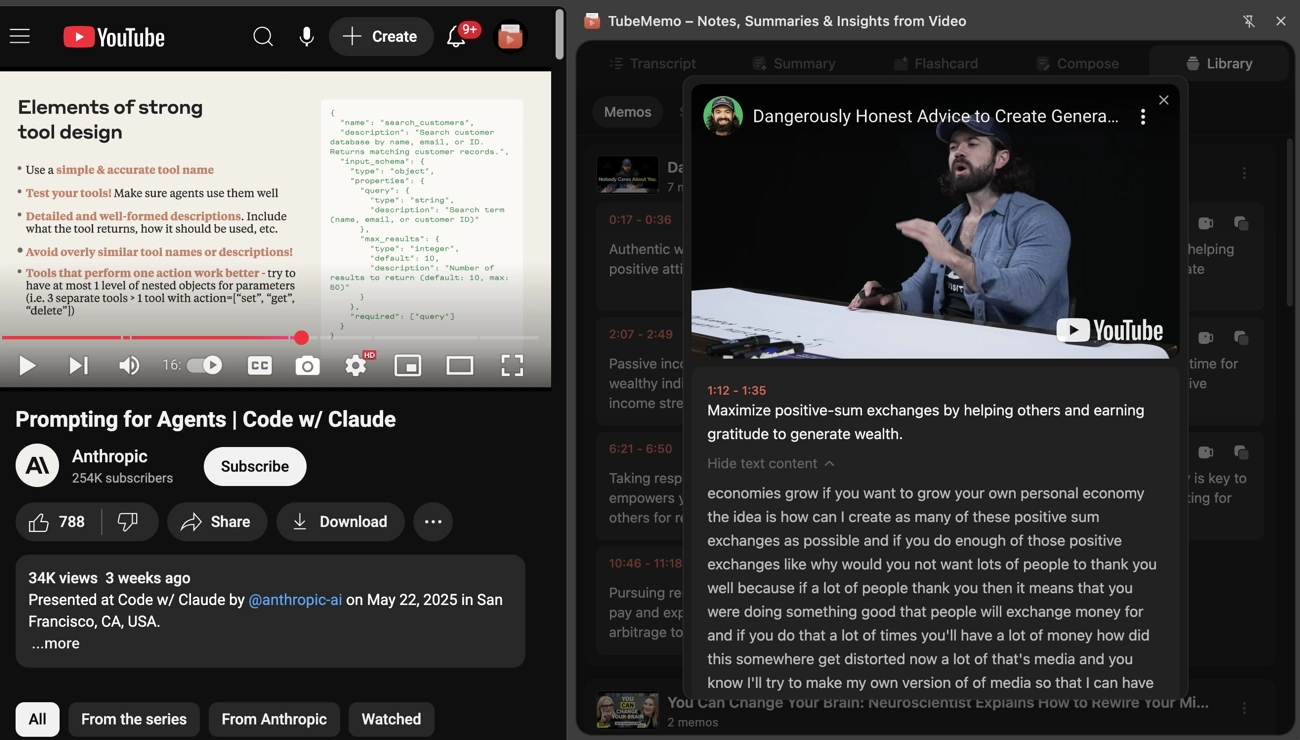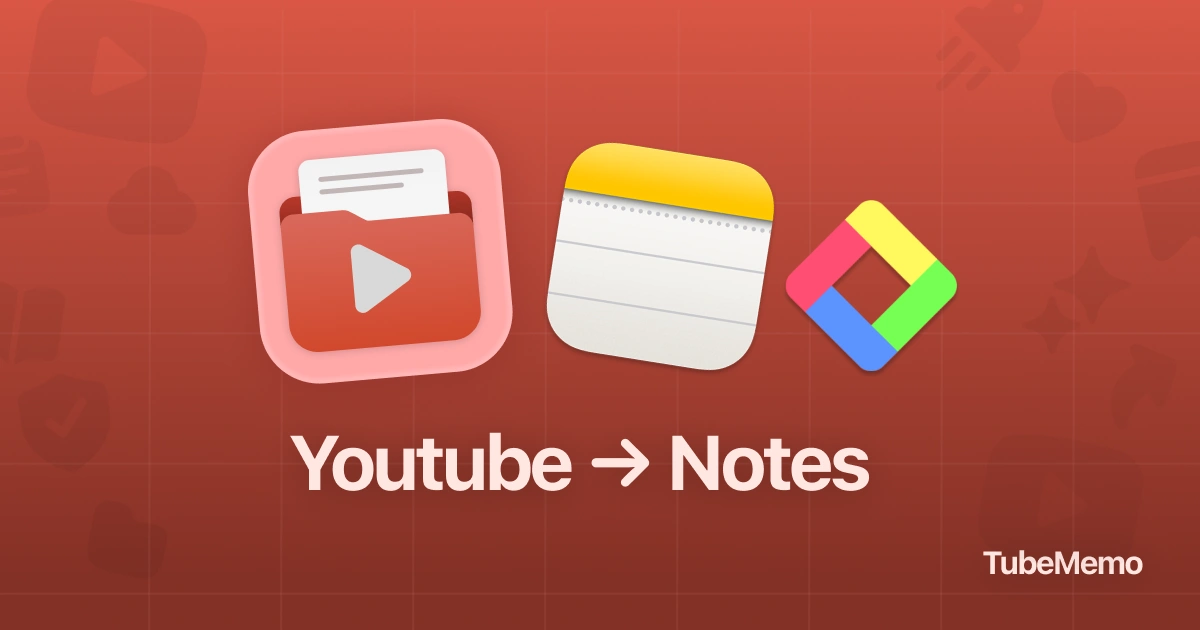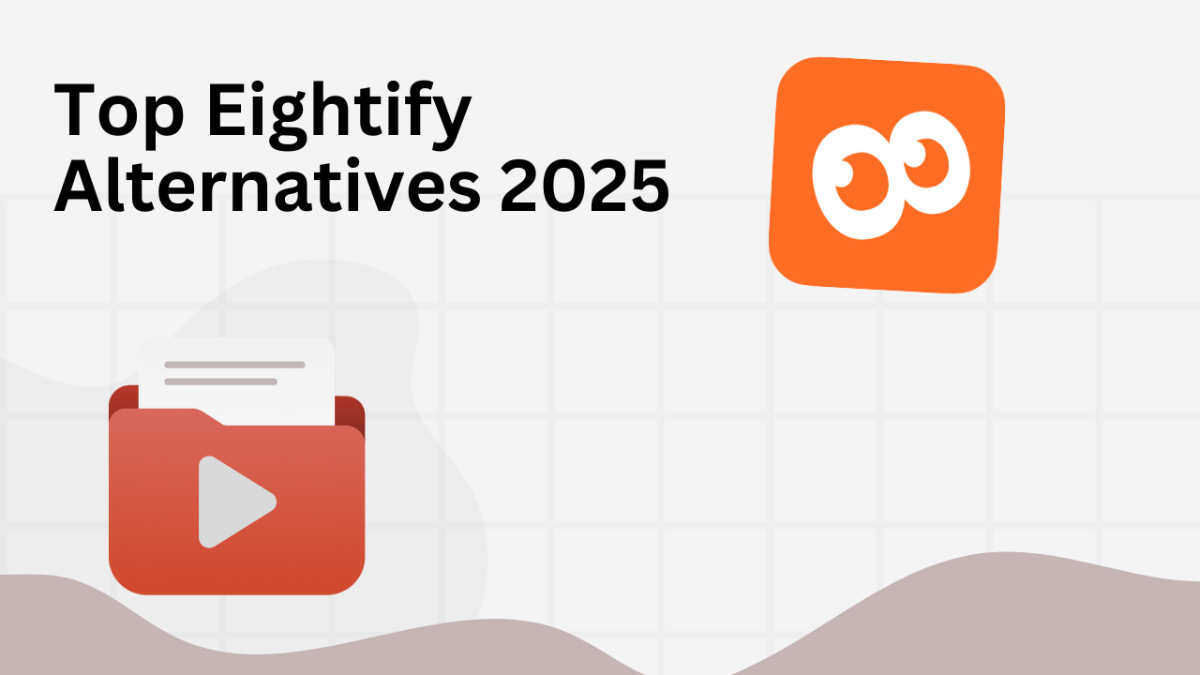This guide is based on real TubeMemo functionality and workflows tested across a variety of educational videos, webinars, and online courses. It walks you through using TubeMemo’s note-taking tools effectively — from capturing your first memo to exporting your organized library.
Table of Contents
- What is TubeMemo’s Note-Taking System?
- How to Create Precise Video Memos
- Master the Smart Library
- Export Your Notes
- Practical Workflows by Use Case
What is TubeMemo’s Note-Taking System?
TubeMemo is a Chrome extension that lets you capture timestamped, AI-enhanced notes from YouTube videos — without breaking your flow. Each note is linked to the exact moment in the video so you can return instantly.
Core benefits:
- Exact timestamps: Click any memo to replay the exact moment
- AI summarization: Get quick, clear summaries from transcript text
- Zero interruption: Take notes while the video plays
- Smart sorting: Notes are grouped automatically by video
- Easy export: Move your notes into Notion, Obsidian, Docs, or anywhere else
How to Create Precise Video Memos
What it does: Saves targeted sections of the transcript with optional AI summaries.
Steps:
- Open TubeMemo’s Transcript tab while watching a YouTube video
- Highlight the transcript section you want to capture
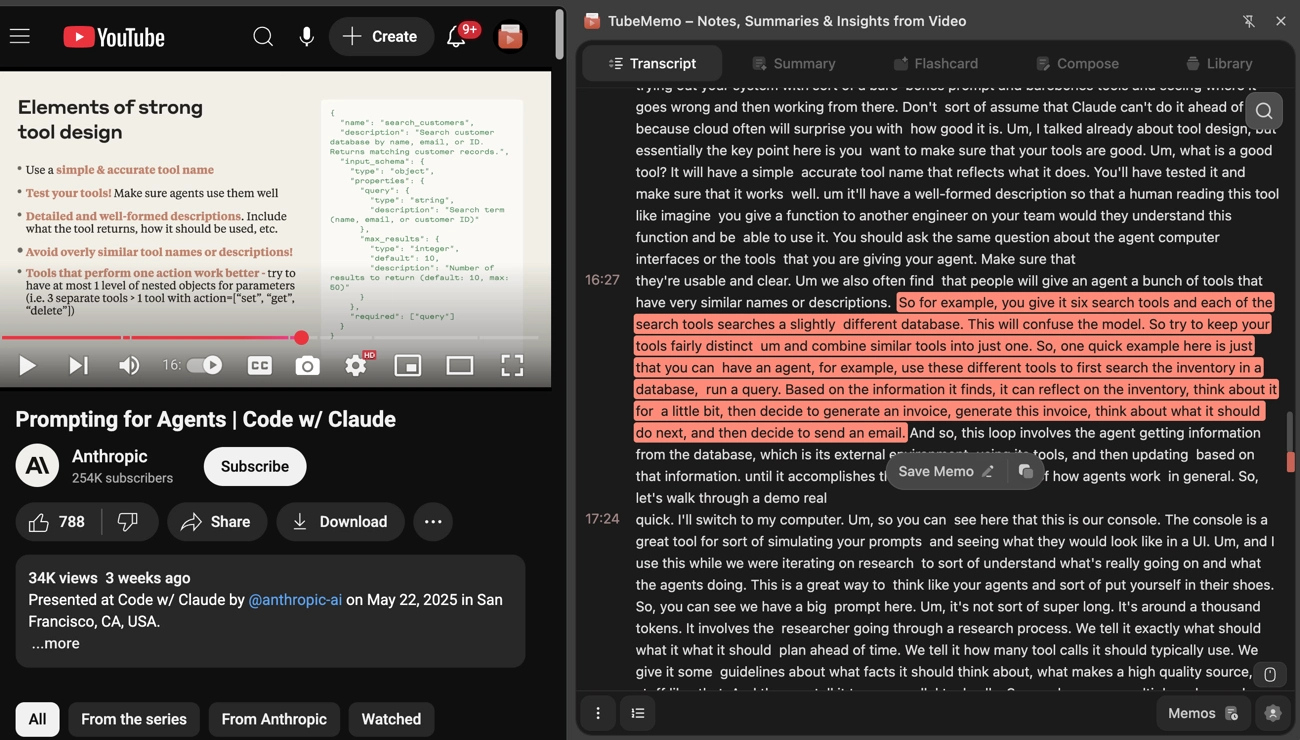
- Click Create Memo from the pop-up menu
- Choose:
- Auto Summary → AI creates a quick summary
- Manual → Write your own note
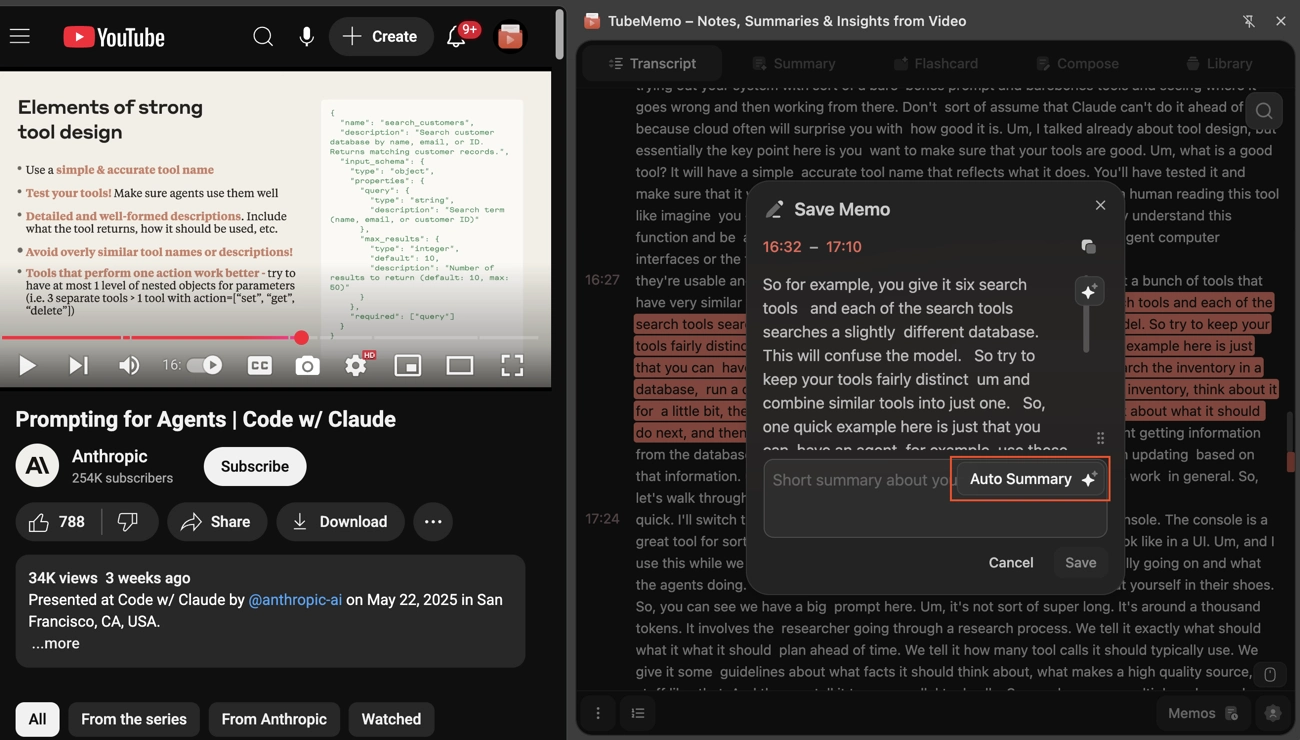
- Save — the note will be stored with a timestamp and source text
Tip: Select enough transcript text for context (usually 2–4 sentences). Too short = vague. Too long = harder to summarize clearly.
Navigate Your Smart Library
The Library is where all your memos live.
Automatic organization:
- Grouped by video
- Chronologically ordered within each video
- Thumbnail preview for each group
- One-click playback from any memo
Search & filter:
- Search by keyword in the memo or transcript
- Search by video title
- Filter by date created
- Filter by video type or topic (if tagged manually)
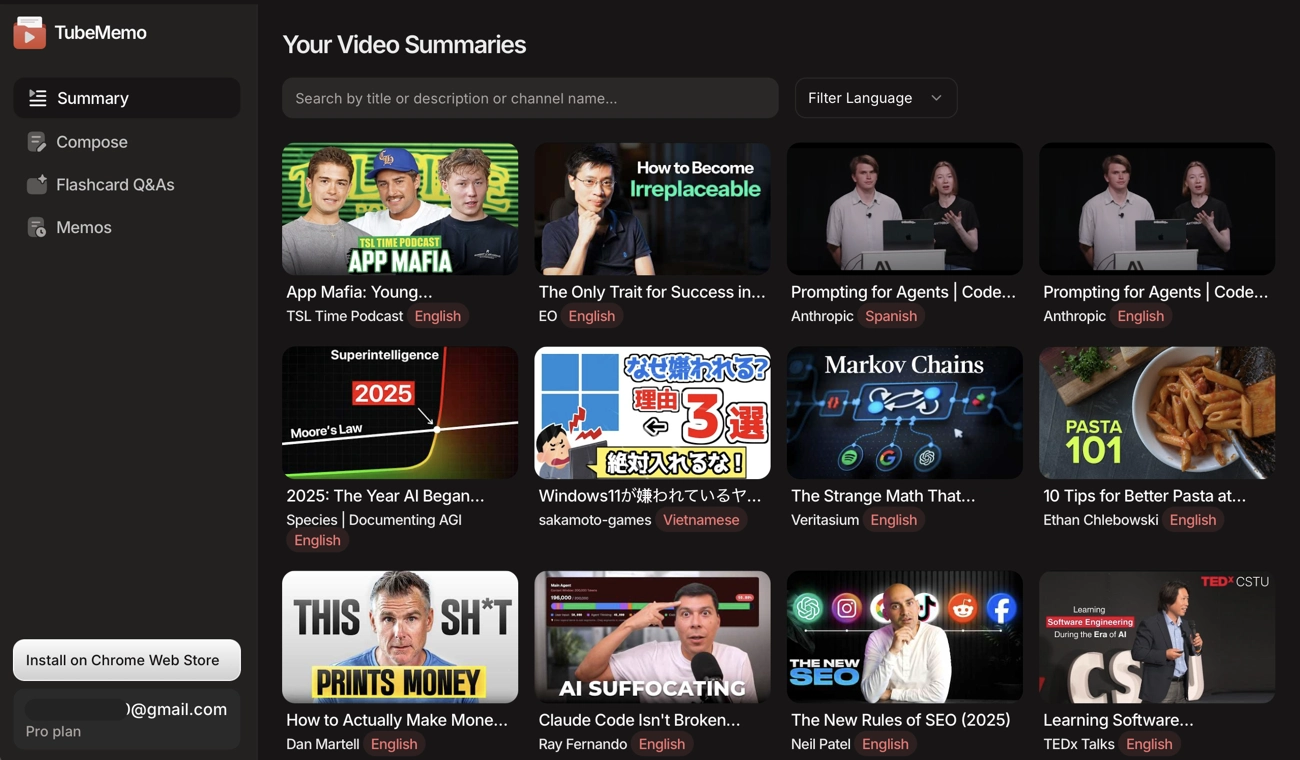
Best practices:
- Review new memos soon after creation
- Export regularly for backup
- Optionally sync to Google Drive
- No limits — create as many memos as you like
Export Your Notes
TubeMemo offers flexible export options:
| Format | Ideal For | Notes |
|---|---|---|
| Markdown (.md) | Notion, Obsidian | Keeps formatting and links |
| Plain Text (.txt) | Quick copy or universal use | Minimal formatting |
| Copy to Clipboard | Instant pasting | Works anywhere |
Example workflows:
- Notion: Export as
.md→ Import → Keep clickable timestamps - Email or Slack: Select memos → Copy All → Paste directly
- Research archives: Export weekly as
.mdand.txtfor long-term storage
Practical Workflows by Use Case
🎓 Students
- Capture key lecture moments instantly
- Add clarifying notes after class for deeper understanding
- Export by topic to create clean, ready-to-use study guides
💼 Professionals
- Turn webinars into clear insights and actionable takeaways
- Share exported memos with your team for instant alignment
- Search past notes to retrieve the right context during projects
🔬 Researchers
- Collect notes from multiple videos under a single theme
- Organize and export collections for reports, papers, or citations
- Build a searchable library that grows with your research
Conclusion
TubeMemo turns passive watching into active learning.
By combining timestamps, summaries, and a searchable library, you can quickly revisit, repurpose, and share the exact moments that matter most.
Consistency is the key — the more videos you capture with TubeMemo, the more valuable your personal video knowledge base becomes.